I wanted to take a moment to talk about one of the tools that I think should be in every SCOM Admins toolbox, MP Viewer. This was a tool that was originally developed for 2007 by a man named Boris Yanushpolsky who was a programmer for Microsoft. Boris left the team and it was later adapted to the 2012 platform by Daniele Muscetta a program manager, also with Microsoft.
This is the quickest and easiest way to iterate exactly what is "built in" to any given management pack. You can download the tool from Microsoft. It needs to be run on one of your management servers. It cannot be run remotely. Once you have it on your management server go ahead and run it. It will prompt you to open a .mp file. For those of you who are not aware when you extract .msi files for management packs, by default, it put them in the C:\Program Files (x86)\System Center Management Packs directory. You will need to manually download the .mp files from the System Center Marketplace.
For this example we will be exploring the Microsoft.Windows.Server.AD.2003.Monitoring.mp file. Once you have loaded the .mp file you should see something similar to below. The first think to keep in mind when using this tool is not everything in the navigation tree will have information for every management pack. These will vary depending on what type of .mp you are looking at. I will cover some of the highlights in this segment.
As you go through the navigation tree you will a few of the things I always check are Monitors and Rules. These will provide you with the baseline of all the metrics included with this .mp file. It will give you the name of the monitor, what the target is, the category type (i.e. availability, performance, etc.), and most importantly it will tell you if the metric is enabled by default. Meaning you will start polling data as soon as you install the management pack.
With Rules, similar to monitors you can see what the metric is, its type, the collection category and whether it is enabled by default.
Views are the out-of-the-box dashboard elements that have been created for this particular .mp. You will see these in the Monitoring space under the respective management pack.
A few final things to talk about with this tool are the functions that are available with it. You can use MP Viewer to unseal .mp file, although I urge caution when doing this as you can cause problems with SCOM if you don't know what you are doing when editing the raw .xml file. You can also save the output of MP Viewer to an Excel or HTML file. I use this feature regularly when creating metric spreadsheets for clients. This gives them a place to review all of the existing metrics and determine if they are needed or not.
Take some time and get familiar with the tool, as it will be very helpful as you work with SCOM
More to come!




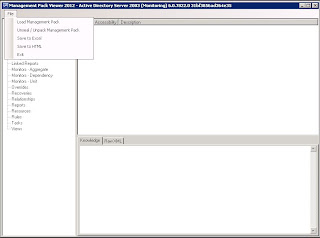
No comments:
Post a Comment